Follow these step-by-step instructions to complete your new business registration.
Hover your cursor over Business, select Business Registration, Short Term Rental & Renewal.
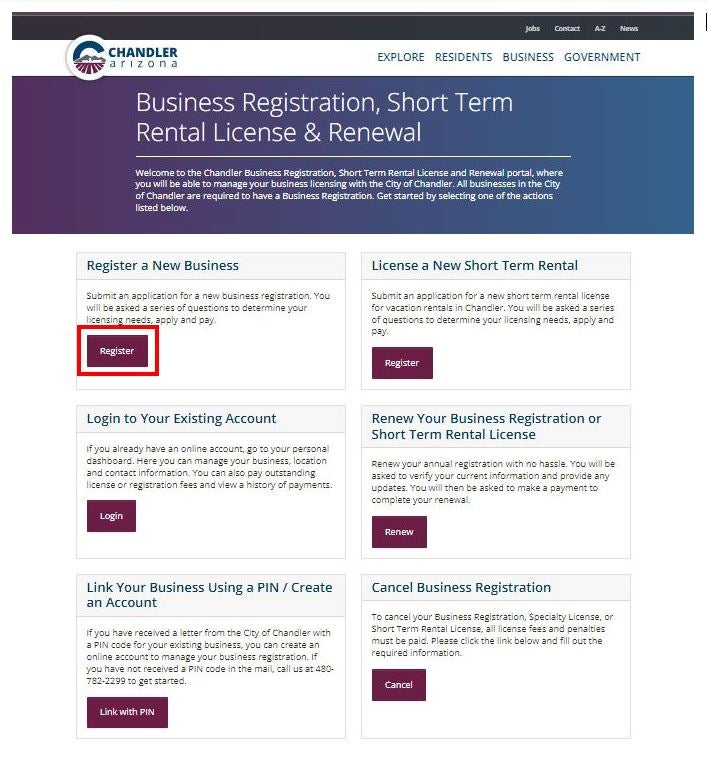
You will need to create a user name and password to log into the business registration portal.
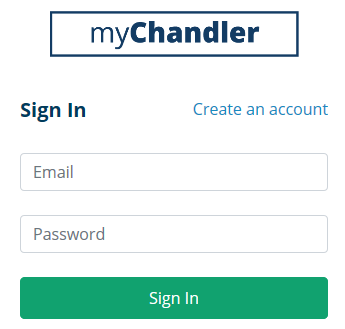
New Business Registration Instructions
Moving forward, you will need to have your username and password to log into the business registration system.
Click “yes” if you have a business registration with the City of Chandler or “no”, if you do not have a business registration with the City of Chandler.
- You will need to click “Register" or “Sign In”
- “Sign in” to access your account or “Register” to create an account
- Enter First Name, Last Name, Email Address and Password to create your account. You will need to “Review and Agree” to Terms and Conditions, and check the box “I’m not a Robot section”, and complete picture selection
- Click “Create My Account”
- You will be directed to the “Sign In” page
- If you answered “No” to Question No. 1, Start with Question Number 5
- Enter Address, City, use the drop-down and select State, and Enter Zip
- Select “Continue”
- Follow directions to “Register” or ”Sign In” to your account
- Click the “No” button to change to “Yes” for the next 5 questions
- If your business will be dealing with used goods, you will need to select “Type of Secondhand Business”
- Select “Continue”
- Click the “No” button to change to “Yes” for the next 4 questions
- If you answered “Yes” to any of these questions, you will receive this message:
“You have selected a license that requires more assistance than we can provide online. Please contact us at (480) 782-2299 and a representative can help you submit the application, gather additional details, forms, and requirements for this license or permit Enter. If you would like to contact us via email, please email licensing@chandleraz.gov.”
- Select “Continue”
- Enter First Name, Middle Name, Last Name, Phone Number, Applicant and Email
- Check box if a “Foreign Address”
- Enter Mailing Address, City, use the drop-down and select State, Enter Zip
- Select “Continue”
- Click the drop-down arrow in “Type of Entity”
- Enter the Legal Entity Name
- If you want to use an address already entered, select the drop-down “Use an Address Already Entered” and select address (Information will autofill) or enter New Entity Physical Location/Headquarters, City, use the drop-down and select State, Enter Zip, Business Phone Number, and Business Email
- Select button for Type of ID. Enter your “Federal ID Number” or “Social Security Number”
- Enter your “State Tax License Number”
- If you do not have a separate mailing address, select “Continue”
- Click “No” to change to “Yes” if you have a separate mailing address
- Enter “Care of (Name),” Address, City, use the drop-down and select State, and Enter Zip
- Check the box if a “Foreign Address”
- If you are the “Applicant/Owner”, Check the box (Information will autofill)
- Select the “Type of Owner”
- If you are “Not” the Applicant/Owner, enter First Name, Last Name, and Phone Number
- Check box if a “Foreign Address”
- Enter Address, City, use the drop-down and select State, and Enter Zip
- If more than one entry is needed, click “Add Another” and complete the information
- Select “Continue”
- Select “Name” or “Other” button
- If you selected a Name, click “Continue”
- If you selected “Other”, Check the box if “This contact is a company” and enter Company Name
- Check box if a “Foreign Address”
- Enter Address, City, use the drop-down and select State, Enter Zip, Email, and Phone Number
- If “not” a company, Enter First Name, and Last Name
- Check box if a “Foreign Address”
- Enter Address, City, use the drop-down and select State, Zip, Email, and Phone Number
- Click “Continue”
- Check the box “If the Business Name or DBA is the same as the Legal Entity Name” (Information will autofill)
- If the business name or DBA is not the same as the legal entity name, Enter Business Name or DBA, Address, City, use the drop-down and select State, Enter Zip
- Enter A brief description of your business activity
- Click “Continue”
- Enter Number of Employees
- If the location “Phone Number” is the same as the entity phone number, check the box (Information will autofill). If the number is not the same, enter the “Business Phone Number”
- If the location “Email” address is the same as the applicant’s Email address, check box (Information will autofill). If the Email is not the same, enter the “Email address”
- Enter “Start Date in Chandler”
- Click drop downs and select Business Type 1 and Business Type 2
- Click “Continue”
- Click “No” to change to “Yes” if you are renting your business location
- Check box if “This Contact is a Company”
- Enter Landlord Company Name, Address, City, use the drop-down and select State, Zip, and Phone Number
- If contact is “Not” a company, Enter Landlord First Name, Landlord Last Name, Address, City, use the drop-down and select State, Enter Zip, and Phone Number
- Click “No” to change to “Yes” if you rent a portion of your business location to another business
- Click “No” to change to “Yes” to opt-out of the City of Chandler online business listing
- Click “Continue”
- Review your answers before “Submitting”
- Select “Edit” to make changes. Once everything is accurate, “Print Before Submittal”
I certify that the information and answers provided in this application are true, accurate and complete to the best of my knowledge. I accept the registration/license/permit authorized and issued in response to this application with the condition that the issuance of this registration/license/permit shall not be construed as permission to operate in violation of any law or regulation.
- If you agree, Check the box “I Agree”
- Click this link to review the Business Registration Code
- Select “Submit”
- You will receive a message that your application has been received
- Select “Go to Payments” to complete payment
Staff will contact you if any additional information is needed. Once your registration is approved, you’ll receive a notification and can print your certificate by logging into your account.



